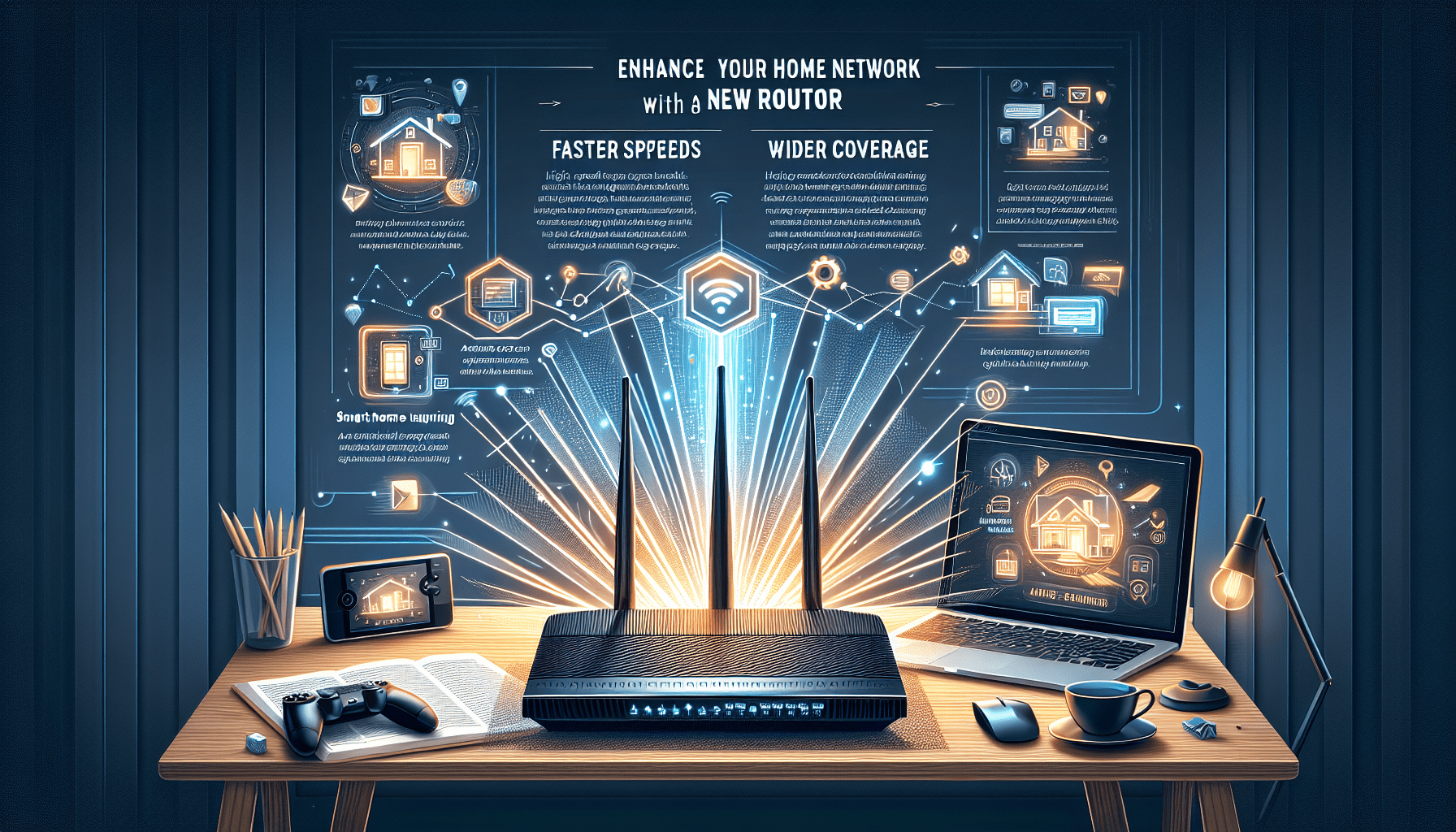Are you tired of slow internet speed and constant buffering? It’s time to take matters into your own hands and enhance your home network with a new router. With the increasing number of devices connected to your Wi-Fi, it’s crucial to have a reliable and high-performing router that can handle the demands of modern technology. In this article, we will explore the benefits of investing in a new router, the factors to consider when choosing one, and how to set it up for optimal performance. Get ready to enjoy seamless streaming, uninterrupted gaming, and efficient browsing with a new router for your home network.

Why Upgrade Your Router
Old routers may not support the latest technology
If you’ve had your current router for several years, it’s possible that it’s not keeping up with the latest technological advancements. Technology is constantly evolving, and newer routers offer improved features and better performance. Upgrading to a new router ensures that you have access to the latest technologies, such as faster Wi-Fi speeds, better coverage, and enhanced security features.
Enhanced security features on newer models
Security is a top concern when it comes to home networks. Older routers may not have the same level of security features as newer models. Upgrading to a new router can provide you with advanced security protocols, including WPA3 encryption and built-in firewall protection. These features help protect your network from potential threats, such as unauthorized access, malware, and data breaches.
Improved coverage and faster speeds
If you’ve been experiencing slow internet speeds or weak Wi-Fi signals in certain areas of your home, it’s likely that your old router is struggling to provide adequate coverage. Upgrading to a new router can significantly improve your network coverage and provide faster speeds. Newer routers are designed with better antennas and beamforming technology, allowing for a stronger and more reliable Wi-Fi signal throughout your home.
Factors to Consider Before Buying a New Router
Identify your networking needs
Before you purchase a new router, it’s essential to identify your specific networking needs. Consider the number of devices that will be connected to your network, the size of your home, and the level of performance you require. If you have a large household with multiple devices streaming high-definition content, you’ll need a router that can handle heavy traffic and provide excellent performance.
Determine your budget
Routers come in various price ranges, so it’s important to determine your budget before making a purchase. Consider how much you’re willing to spend and what features are most important to you. While it’s tempting to go for the cheapest option, investing a bit more in a higher-quality router can save you frustration in the long run and provide a better overall experience.
Understand the different types of routers
There are several types of routers available, each with its own advantages and disadvantages. Wireless routers are the most common and allow you to connect devices wirelessly to your network. Wired routers, on the other hand, require physical Ethernet connections and are typically used in more complex setups. Mesh routers are designed to provide seamless coverage across large areas, while gaming routers prioritize low latency and high-speed connections for online gaming.
Consider the compatibility with your devices
Compatibility is an important factor to consider when purchasing a new router. Ensure that the router you choose is compatible with your existing devices, such as smartphones, tablets, and smart home devices. If you use a specific internet service provider, verify that the router is compatible with their services to avoid any compatibility issues.
Types of Routers Available
Wireless Routers
Wireless routers are the most common type of routers used in homes. They allow you to connect multiple devices wirelessly without the need for physical cables. Wireless routers come in different standards, such as 802.11ac and 802.11ax (also known as Wi-Fi 6). These standards determine the speed and range of the router’s wireless signal. Wireless routers are a versatile option suitable for most home networks.
Wired Routers
Wired routers, also known as Ethernet routers, require physical Ethernet connections to connect devices to the network. They are typically used in more complex network setups, such as offices or homes with specific networking requirements. Wired routers offer high-speed and reliable connections, making them ideal for activities that require stable and uninterrupted internet, such as online gaming or streaming.
Mesh Routers
Mesh routers have gained popularity in recent years, especially for larger homes or spaces with multiple floors. A mesh router system consists of a primary router connected to your modem and several additional nodes placed strategically throughout your home. These nodes work together to provide seamless coverage and eliminate Wi-Fi dead zones. Mesh routers are known for their excellent coverage and the ability to handle multiple devices simultaneously.
Gaming Routers
Gaming routers are specifically designed for gamers who demand low latency and high-speed connections. These routers prioritize network traffic for gaming devices, ensuring a smooth and responsive gaming experience. Gaming routers often have advanced features, such as Quality of Service (QoS) settings, which allow you to allocate bandwidth to specific devices or applications.
Key Features to Look for in a New Router
Dual-band or Tri-band capabilities
Look for a router that offers dual-band or tri-band capabilities. Dual-band routers operate on both 2.4GHz and 5GHz frequencies, providing better performance and flexibility. Tri-band routers have an additional 5GHz band, which further reduces congestion and improves performance in busy networks.
MU-MIMO technology
MU-MIMO (Multi-User, Multiple-Input, Multiple-Output) technology allows the router to communicate with multiple devices simultaneously, improving overall network performance. With MU-MIMO, each device can receive data at the same time, reducing latency and increasing the efficiency of your network.
Gigabit Ethernet ports
If you require fast and stable wired connections, make sure the router has Gigabit Ethernet ports. These ports support data transfer speeds up to 1,000 Mbps, ideal for devices that demand high bandwidth, such as gaming consoles, smart TVs, or network-attached storage (NAS) devices.
USB ports for file sharing
Some routers come with USB ports that allow you to connect external storage devices, such as USB drives or hard drives. This feature enables easy file sharing and media streaming across your network. Additionally, routers with USB ports often have built-in media servers, allowing you to stream music, videos, or photos to compatible devices.
Quality of Service (QoS) settings
QoS settings allow you to prioritize certain devices or applications on your network, ensuring a smooth and uninterrupted experience for activities that require high bandwidth, such as gaming or video streaming. With QoS, you can allocate more bandwidth to specific devices or applications, reducing lag and improving overall performance.
Parental controls
If you have children at home, parental controls are a crucial feature to consider. Parental controls allow you to limit access to certain websites or set time restrictions for internet usage. This feature gives you peace of mind knowing that your children are using the internet responsibly and within appropriate limits.

Step-by-Step Guide to Setting Up a New Router
Unboxing and physical setup
Start by unboxing your new router and familiarizing yourself with the contents. Make sure you have all the necessary cables, including the power adapter and Ethernet cable. Follow the instructions provided by the manufacturer to physically connect the router.
Connecting to your modem
Connect one end of the Ethernet cable to the WAN or Internet port on the router and the other end to your modem. This connection allows your router to access the internet. If you have a modem-router combo, you can skip this step.
Accessing the router’s admin interface
To configure your new router, you’ll need to access its admin interface. This can typically be done by opening a web browser and entering the router’s IP address. The IP address and login credentials can usually be found in the router’s documentation or on the manufacturer’s website.
Configuring basic network settings
Once you’re logged into the router’s admin interface, you can configure basic network settings. This includes setting up a network name (SSID) and password, choosing the appropriate security protocol (such as WPA2 or WPA3), and selecting a channel for your Wi-Fi signal.
Customizing advanced settings
Advanced settings may include options like port forwarding, VPN setup, or creating a guest network. These settings are optional and can be customized based on your specific needs. Refer to the router’s documentation or online resources for guidance on these advanced configurations.
Setting up Wi-Fi passwords and encryption
After configuring the basic and advanced settings, it’s important to set up strong Wi-Fi passwords and enable encryption. A strong password helps prevent unauthorized access to your network, while encryption ensures that your data is transmitted securely over the network. Choose a unique, complex password and select the highest level of encryption supported by your router.
Tips for Optimizing and Maintaining Your Home Network
Positioning the router for optimal signal strength
To get the best Wi-Fi signal throughout your home, it’s important to position your router correctly. Place the router in a central location, away from obstructions and interference. Avoid placing it near thick walls, large metal objects, or other electronic devices that might interfere with the signal.
Regularly updating firmware
Firmware updates are essential for keeping your router up to date with the latest security patches and performance improvements. Regularly check for firmware updates on the manufacturer’s website and install them as soon as they become available. This ensures that your router is running smoothly and securely.
Managing connected devices and network usage
Keep an eye on the devices connected to your network and their bandwidth usage. Some routers have built-in tools that allow you to monitor and manage connected devices, prioritize certain devices or applications, and set data usage limits. This helps ensure that your network is not overloaded and that you have sufficient bandwidth for your needs.
Securing your network with strong passwords
A strong network password is crucial for preventing unauthorized access to your Wi-Fi network. Use a combination of uppercase and lowercase letters, numbers, and special characters to create a strong and unique password. Avoid using common or easily guessable passwords, such as “123456” or “password.”
Performing regular speed tests
Periodically test your internet connection speed to ensure that you’re getting the speeds you’re paying for. There are several online speed testing tools available, or you can use the built-in speed test feature in some routers. If you notice a significant decrease in speed, you may need to troubleshoot or consider upgrading your internet plan.
Troubleshooting Common Router Issues
Slow internet speeds
If you’re experiencing slow internet speeds, there are several possible causes. Start by checking for any network congestion, such as multiple devices using the network simultaneously. Ensure that your router is not overheating, as excessive heat can affect its performance. If the problem persists, try resetting your router or contacting your internet service provider for assistance.
Intermittent or dropped connections
Intermittent or dropped connections can be frustrating. To troubleshoot this issue, ensure that your router is located in a central position and not obstructed by physical objects. Consider updating your router’s firmware to the latest version, as outdated firmware can sometimes cause connection issues. If the problem persists, contact your router manufacturer’s support or your internet service provider for further assistance.
Device compatibility issues
Sometimes, certain devices may experience compatibility issues with your router. Ensure that all your devices are running the latest firmware or drivers. You can also try adjusting your router’s compatibility settings or contacting the device manufacturer for further support.
Router overheating
Overheating can cause your router to perform poorly or even stop working altogether. Ensure that your router has proper ventilation and is not placed in a closed or confined space. If overheating continues to be a problem, you may need to consider purchasing a cooling pad or relocating your router to a cooler area.
Router login problems
If you’re having trouble logging into your router’s admin interface, double-check that you’re using the correct IP address and login credentials. Resetting the router to its factory settings can also help resolve login issues, but be aware that this will erase any previous configurations you made.
Benefits of Upgrading to a Mesh Router System
Improved coverage and range
One of the main benefits of upgrading to a mesh router system is improved coverage and range. Mesh routers use multiple access points strategically placed throughout your home to create a single, seamless network. This eliminates Wi-Fi dead zones and ensures a strong and reliable signal in every corner of your home.
Seamless roaming between access points
When you move from one room to another, a mesh router system allows your device to seamlessly switch between different access points without interruption. This means you can move around your home without experiencing dropouts or having to manually switch networks.
Easy expansion with additional nodes
One of the great advantages of mesh router systems is their scalability. If you find that you need even more coverage, you can easily expand your network by adding additional nodes. This flexibility allows you to customize your mesh network to match the size and layout of your home.
Smart home integration
Many mesh router systems offer additional smart home features, such as support for voice assistants or the ability to control your network settings through a mobile app. With smart home integration, you can easily manage your network, prioritize devices, and set up parental controls using voice commands or your smartphone.
Conclusion
Upgrading your router is an excellent way to enhance your home network performance. Whether you’re looking for faster speeds, better coverage, or improved security, a new router can meet your needs. Before making a purchase, consider your specific networking requirements and budget. Once you’ve chosen the right router, follow the step-by-step guide to set it up properly. Remember to optimize and maintain your network by positioning the router correctly, regularly updating firmware, and securing your network with strong passwords. With a new router and proper setup, you’ll enjoy an improved home network experience for all your devices and activities.